BudgetSheet 2.9.0 - Custom Categories & Overrides
Completely custom categories and category re-mapping are now available in BudgetSheet! The BSA_Categories
sheet now comes with a new MapToCategory column that you can use to map one category to another one. This can be
another pre-existing BudgetSheet category, or your own custom category.
To get started, you can either add your own new column named "MapToCategory", or if you want to start over, you can delete or re-name your current BSA_Categories sheet and re-create it via the menu: Setup / Install > Setup BSA_Categories
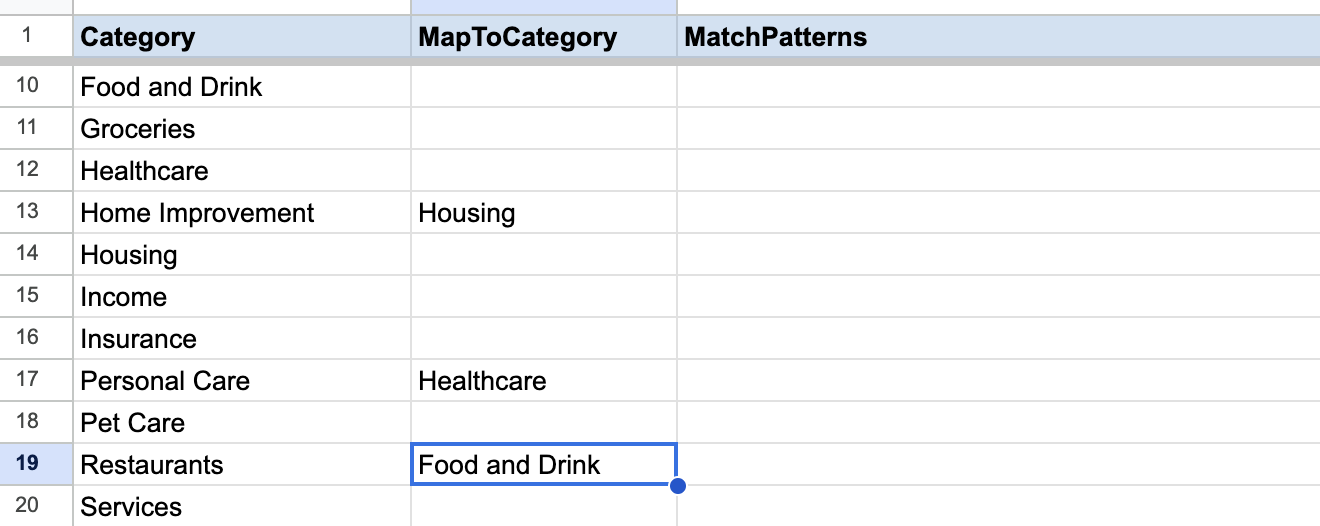
Create Your Own Custom Finance Categories With BudgetSheet
If you want to create your own custom categories with BudgetSheet, you can now do so by filling out your own custom category name in the MapToCategory column in the BSA_Categories spreadsheet that BudgetSheet creates for you when you install it and run setup.
Whatever you put in the MapToCategory column acts as an override, and will be the new category name for any transactions that match that category.
How does MapToCategory work with MatchPatterns?
The MatchPatterns column will still be used to match individual transactions to a specific category. The main change here is that you can also rename the category itself that will be displayed in the BSA_Transactions sheet.
So for instance if you have a bunch of MatchPatterns for the Electronics category row, but you also use MapToCategory with Shopping in it on that same row, any transaction matching the MatchPatterns for that Electronics row will ultimately be categorized as Shopping, since MapToCategory acts as an override for that category name.
Flexible and Custom Personal Finance Categories and Rules
Custom categories and overrides is one of the most requested features of BudgetSheet, and hopefully this update will help you gain even more control and flexibility of your own finances.
Happy Budgeting!
- Vance L